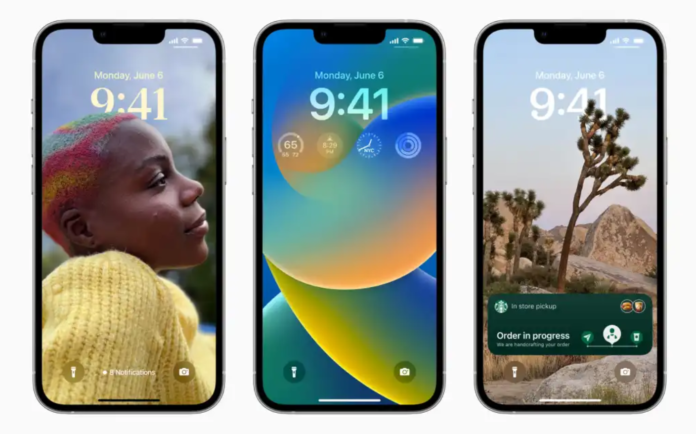
Apple announced its big yearly operating system updates in its WWDC keynote on June 6.
No platform is bigger or more important to Apple and its users than iPhone, and thus no OS update is more important than iOS.
After a successful reception to iOS 15 in 2021, iOS 16 was expected to add plenty of new features, and didn’t disappoint.
In this article, we spill the beans on everything you need to know about iOS 16 and how it’s going to affect your iPhone experience. We reveal new features, design changes, and the release schedule of iOS 16, and explain how to get your hands on an early beta version of the new software.
iOS 16: How to get the new version
After months of beta testing, Apple has officially released iOS 16 (along with watchOS 9 and tvOS 16). Should you update right now? We have a guide to help you answer that question. Also, note that some of the promised iOS 16 features are coming in an update later this year.
The release started rolling out at 10am PT on September 12, 2022. If you’re reading this just after the release and you don’t see it on your iPhone yet, don’t panic. It can often take an hour or two to show up on all the iPhones around the world.
Read this to find out how to install iOS 16: How to update iOS on your iPhone. The short version is:
- Open Settings.
- Tap General.
- Tap Software Update.
- You’ll see the update available there, follow the prompts to install it.
If you don’t want to update straight away read: How to stop your iPhone automatically updating to iOS 16.
When you visit the Software Update page on your iPhone you might see that iOS 15.7 is there to install and wonder where iOS 16 is. If you want iOS 16 you don’t need to instal IOS 15.7 first, you can scroll down below the information about iOS 15.7 and tap on upgrade to iOS 16.
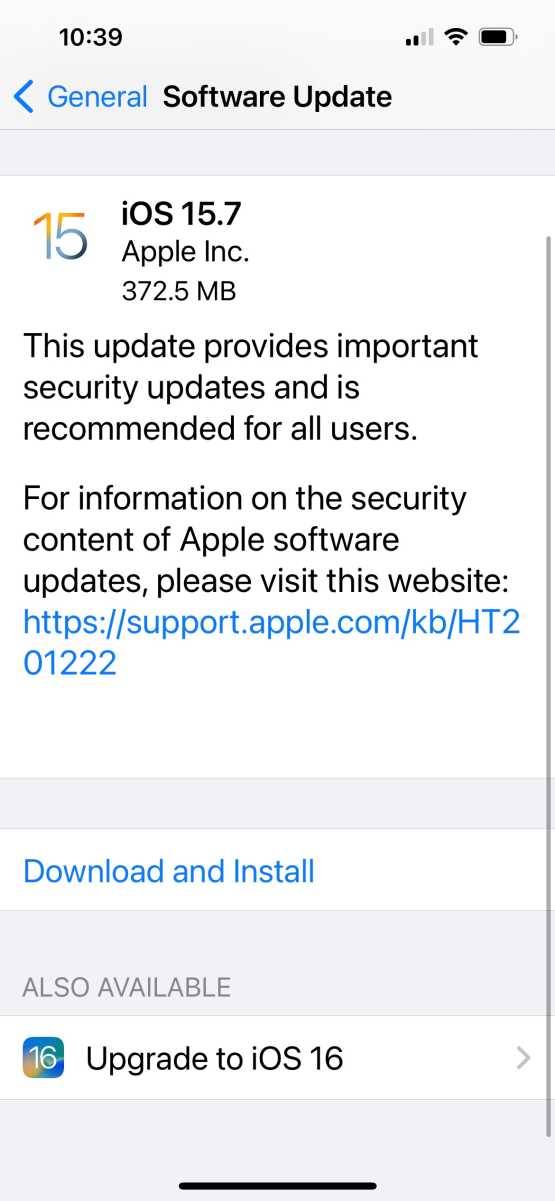
Foundry
You don’t have to install iOS 15.7, you can jump straight to iOS 16.
It’s often the case that the initial new version of iOS is soon followed by a “point update” so you can expect to see iOS 16.0.1 in a week or so to clean up some bugs and prepare for the new iPhone 14. We also expect 16.1 to arrive in October when the iPad receives its update.
iOS 16: Compatibility
Which Apple devices can install iOS 16? Any from the past five years: anyone with an iPhone 8 or later will be able to run iOS 16, see: Which iPhones can get iOS 16?
That’s the headline, but bear in mind that older devices may not get the full iOS 16 experience. Apple warns, for example, that the new Live Captions accessibility feature is available on iPhone 11 and later, while Door Detection and People Detection require the LiDAR scanner on the iPhone 12 Pro and later.
This is a big change from last year. At WWDC 2021, Apple announced that iOS 15 would run on very old models, such as the iPhone 6s (2015) and first-generation SE (2016). They’ve both dropped off the supported list, and the iPhone 7 is gone too. If you’ve got one of these iPhones, it may be time to upgrade.
iOS 16: New features
iOS 16 is a substantial upgrade. It doesn’t change everything about your iPhone, but it’s filled with fun new features that will make it feel fresh if you install it:
Lock Screen
In iOS 16 Lock Screen will be heavily customizable (changing colors and fonts, for example) and upgradable with widgets for keeping an eye on the weather, your Activity rings, or whatever other information you need easy access to. And, rather like the faces on the Apple Watch, it will be possible to create multiple Lock Screens, each with its own wallpaper and widgets, and easily switch between them. See: All the ways you can customize your Lock Screen in iOS 16. We also look at How to keep your Lock Screen clean without missing a notification.
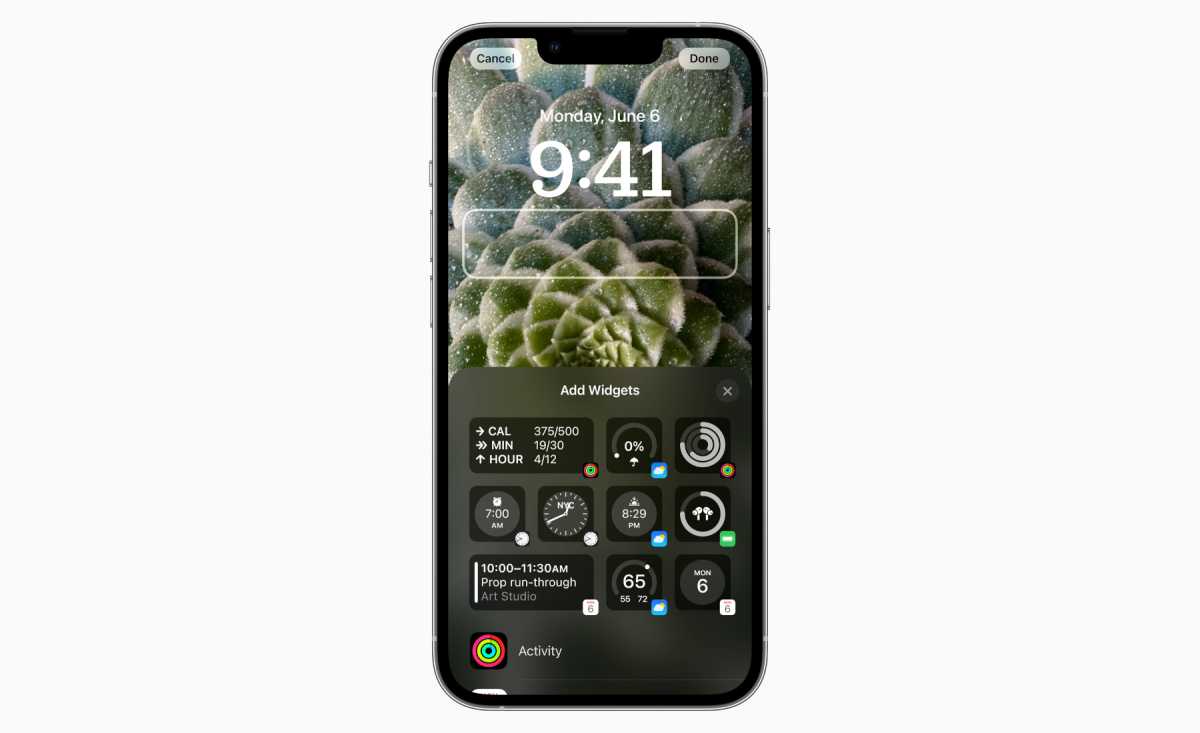
Apple
Battery percentage indicator
This might seem trivial, but a lot of iPhone users were deeply annoyed when the handy battery percentage indicator disappeared from the top of their devices’ screen in 2017. (The notch on the iPhone X was the culprit, of course.) Those users will be pleased to hear that it’s the battery percentage indicator is coming back in iOS 16, albeit on certain devices only. The iPhone 11, iPhone XR and the iPhone 12 mini and 13 mini don’t get this feature.
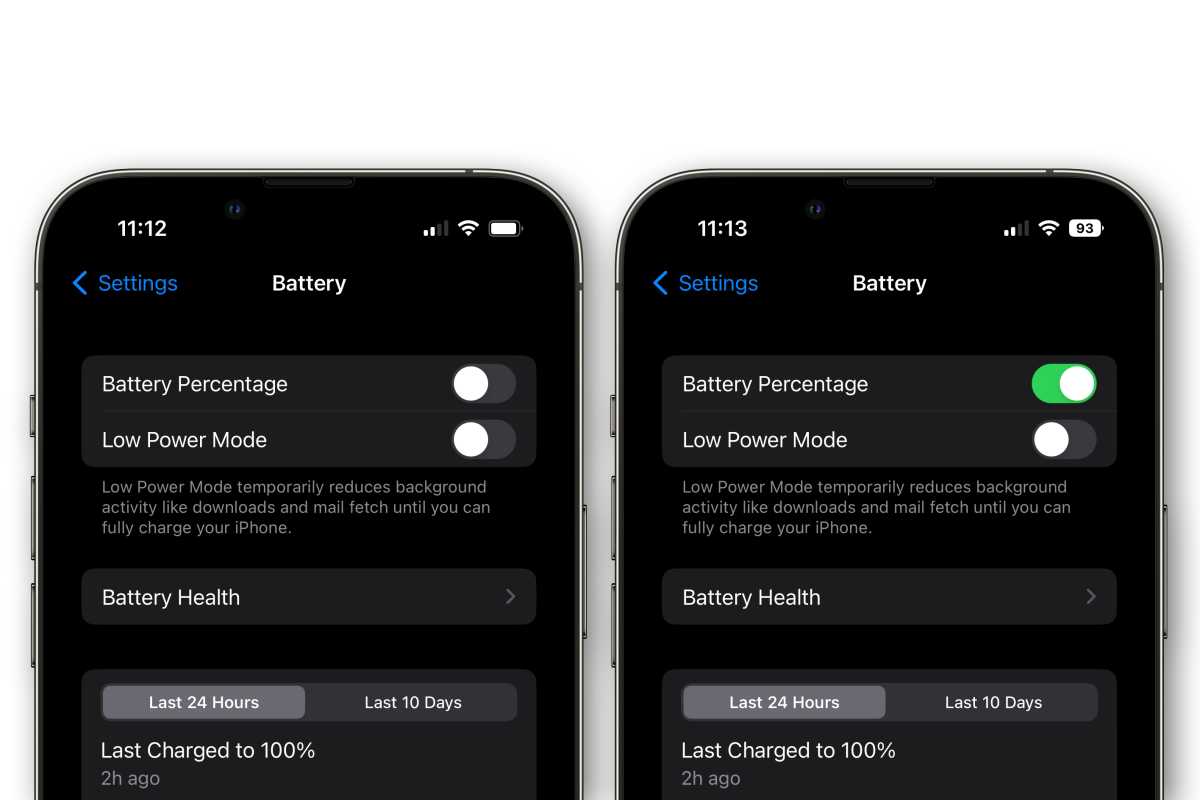
IDG
Mind you, not everyone is happy about the battery icon in iOS 16 Developer beta 5 (shown above), and one dev went so far as to create a better alternative. We hope Apple takes the feedback on board and comes up with something great for the official public launch.
Notifications
The way these appear has been tweaked: they now roll in from the bottom of the screen, which seems like a more logical way to present them.
Focus
Your choice of Lock Screen, widgets, and Notification settings can now be tied to Focus modes. Apple suggests “a data-rich Lock Screen while you’re using the Work Focus or a photo Lock Screen while you’re using the Personal Focus.” By swiping to a particular Lock Screen, you can trigger the related Focus mode.

There are also now Focus Filters: If you’re in a work Focus mode, for example, you might choose to see only the Safari tabs that relate to a project you’re working on, or filter out irrelevant messages in Messages and Mail.
Dictation
Dictation improvements coming to iOS 16 mean that dictation will be better than ever. We explain how to use the new dictation features in iOS 16 separately.
Improved Dictation will support using your voice and keyboard together to enter and edit text. You’ll be able to automatically add commas, periods, and question marks as you dictate and add emoji with your voice.
Audio support
AirPods (3rd generation), AirPods Pro (1st and 2nd generation) and AirPods Max will gain a new Personalized Spatial Audio feature that uses the TrueDepth camera on iPhone to create a personal profile for Spatial Audio that delivers a more precise and immersive listening experience.
Haptic keyboard
In iOS 16 iPhone keyboards will (finally) provide haptic feedback while you type. Keyboard haptics will use the Taptic Engine to produce a little “tick” feeling when you touch a key on the keyboard. To find out how to use the feature read: How to enable keyboard haptic feedback in iOS 16.
Live Text and Visual Look Up
Live Text now applies to video as well as still images. Pause a video and the text will become ‘live’ for copying or translating. Apple says Live Text is going to provide quicker access to translation and currency-conversion tools, too.
The related Visual Look Up feature–which was introduced in iOS 15 and uses AI to identify plants, animals, and landmarks in your photos–also gets an update. For a start, it can now recognise birds, insects and statues as well.
But separately, it can use that same AI to detect the edges of pictured objects and enable you to tap and hold to lift them out of a photo and into other apps such as Messages. Spot a cute dog in a photo? Snip it out and pop it in an iMessage so others can enjoy it too. See: How to instantly lift the subject out of nearly any image.
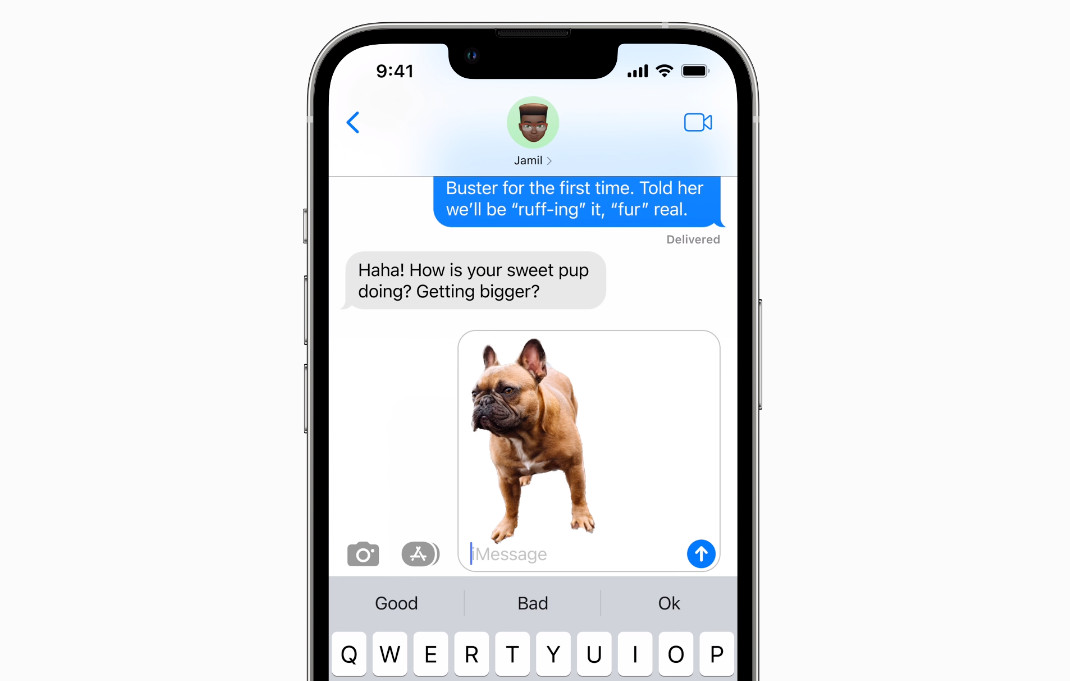
Apple
Siri
A new Easy Shortcuts setup will make it possible to run shortcuts with Siri as soon as you download an app with no upfront setup. You’ll also be able to send messages without Siri asking you to confirm before sending.
A new ability to ask “Hey Siri, what can I do here?” will help users discover Siri capabilities in iOS and apps. And you can end calls by saying: “Hey Siri, hang up.”
Search
Search on the Home Screen will enable Spotlight to be accessed directly from the bottom of the Home Screen, making it easy to open apps, find contacts, or get information from the web.
Changes to apps
As usual a number of changes will be coming to the included Apple apps, including:
Messages
Apple announced three big changes to Messages. You can 1) edit and 2) unsend messages after they’re sent, and 3) mark any thread as Unread. Less momentously, there are lots of new visual elements for customizing your Memoji, including new hairstyles and headgear, nose shapes, and poses.
New tools here include scheduled sends and, very briefly, the ability to recall sent messages. Mail should detect and warn users of forgotten attachments, and there are new Remind Later and Follow Up features for nudging the user when either they or a recipient hasn’t responded to an email. See: How to edit and unsend messages on iPhone. We also cover How to edit and unsend emails on Mac.
Maps
New multi-stop routing will support adding up to fifteen stops along your driving route in Maps. It will be possible to see low balances and replenish Transit Cards when you add transit cards to Wallet, all without leaving Maps. And transit fares show you how much your journey will cost in the San Francisco Bay Area, London, New York, and San Diego.
Safari
In Safari Shared Tab Groups will let you share a set of tabs with others and see the Tab Group update instantly as you work together. Tab Group start pages can be customized with different background images and favorites for each Tab Group. Pinned tabs in Tab Groups enable you to pin frequently visited websites for each Tab Group.
Safari web page translation will add translation for web pages in Turkish, Thai, Vietnamese, Polish, Indonesian, and Dutch.
FaceTime
Handoff in FaceTime allows you to move FaceTime calls seamlessly from your iPhone to your iPad or Mac, and vice versa.
Memoji
Memoji will get more sticker poses, hairstyles, headwear, noses, and lip colors.
Quick Note
Quick Note adds support for taking a note in any app on your iPhone and adding links to create context and easily find content.
Home
A redesigned Home app will make it easier to navigate, organize, view, and control your smart home accessories. The Home tab will integrates all your accessories, rooms, and scenes into a single tab for a whole-house view, allowing you to see your entire home at a glance. There will be categories for lights, climate, security, speakers and TVs, and water let you quickly access all the relevant accessories organized by room, and displays more detailed status information. And a new camera view displays up to four cameras front and center in the Home tab, scroll to see any additional camera views in your home.
Photos
Duplicate detection in Photos identifies duplicate photos so you can quickly clean up your library.
Plus the Foreground blur for portrait photos in Camera will blur objects in the foreground for a more realistic-looking depth-of-field effect (iPhone 13, iPhone 13 Pro, and iPhone 13 Pro Max).
Translate
You’ll be able to translate text around you using the camera in the Translate app.
Reminders
Pinned lists will help you quickly navigate to your favorite lists.
Wallet
Gets in-app ID verification: a handy option if you don’t want to share personal details with someone, but do need to prove to them that you are over 21, for example. Wallet also gets the ability to share digital keys via Messages, Mail, or WhatsApp.
Apple Pay
Apple announced two new ventures here: Apple Pay Later (a method of paying in four equal payments over six weeks, available initially in the US only) and Apple Pay Order Tracking (which provides receipts and order tracking information in Wallet for purchases made using Apple Pay).
Health
A new medications feature will help you track and manage your medications, vitamins and supplements by creating a list, custom schedules and reminders, and then viewing logging over time
You’ll be able to add medications using your iPhone camera (iPhone XS, iPhone XR and later). Interaction alerts will inform you if there is a critical interaction when you add a new medication.
Cycle deviation notifications alert you if your logged menstrual cycles show a pattern of infrequent periods, irregular periods, prolonged periods, or persistent spotting.
You’ll be able to share information with loved ones – and they’ll be able to easily and securely share their health data with you.
News
My Sports will enable you to easily follow your favorite teams and leagues and watch highlights right in the News app. Favorites will give you easy access to the channels and topics you read the most at the top of your Today feed. There will be a visually updated home page that will be easier to navigate, with topic feeds for local news locales, sports teams and leagues.
Security features
As usual there are a number of changes that Apple is making to improve security and privacy, including:
Passkey
Passkeys offer support for an easier and safer sign‑in method to replace passwords.
Passkey syncing through iCloud Keychain will make your passkeys available across all your Apple devices while keeping them end-to-end encrypted.
Family Sharing
There will be an improved child account setup to make it easier to create an account for a child with the right parental controls, including age‑appropriate media restrictions.
You’ll be able to use Quick Start to easily set up a new iOS or iPadOS device for your child with your selected parental controls in place.
Screen Time requests in Messages will make it even easier to approve or decline requests from your child.
Plus Family Checklist will give you tips and suggestions like updating a child’s parental control settings, turning on location sharing, or just reminding you to share your iCloud+ subscription with everyone.
Safety Check
This important privacy feature, designed to aid those experiencing domestic violence or similar issues, lets you monitor who you’ve granted access to your permissions, and revoke them easily. It can be used to reset system app privacy permissions, and to restrict Messages and FaceTime to the device you’re currently using.
Emergency reset will let users quickly take action to reset access across all people and apps, including disabling location sharing via Find My, resetting privacy permissions for apps, and more.
Accessibility
Door detection will locate a door, reads signs and symbols around it, and gives users instructions for how to open the door (iPhone 12 Pro and iPhone 13 Pro).
Apple Watch mirroring will provide full control of Apple Watch from iPhone and supports use of Switch Control, Voice Control, or any other assistive features on iPhone to get the most out of a Apple Watch.
Live Captions (beta) automatically converts audio into text for users who are Deaf or hard of hearing to follow along more easily with calls and media content (iPhone 11 and later).
Buddy controller helps users with cognitive disabilities get support from a caregiver or friend while playing a game, by combining inputs from multiple game controllers into one.
VoiceOver will be available in over 20 new languages and locales, including Bangla (India), Bulgarian, Catalan, Ukrainian, and Vietnamese.
Voice Control spelling mode gives you the option to dictate names, addresses, or other custom spellings.
Miscellaneous changes and new features
These are the highlights of iOS 16’s new features set, but there are far more small tweaks that you’ll gradually discover after installing the OS in the fall. Some will only slightly massage your day-to-day experience, while others will hold hidden significance.
A change in the way firmware information is presented, for example, may allow manual AirPods updates for the first time. Another new feature is the ability to verify your device and account in the background, without any need to deal with CAPTCHAs.
For more updates along these lines, we’ve rounded up the smaller features and changes that will make a big difference in how you use your iPhone.
If you’d like a broader exploration of the new capabilities coming to your iPhone this year, read our guide to the top new iOS 16 features, and our thoughts on the iOS 16 features you’ll actually use.
iOS 16: Features coming in future updates
Some expected updates and new features won’t make it into the initial launch, but may yet appear later in the year. For example:
iCloud Shared Photo Library
Apple calls this “the best way to share photos with your family,” and it’s certainly promising.
Once you’ve set up the shared library, everyone gets to see the same images, along with edits, captions, and keywords. But the most interesting element could be the smart automations you can use to share photos based on when they were taken, who’s in them, or who’s nearby now.
The bad news is that iCloud Shared Photo Library has been removed from the initial iOS 16 release, and will come in a later software update.
Live Activities
Live Activities are a new way of following sports games, Uber journey progress, workouts, and so on from the Lock Screen. You can think of them as notifications that persist and are dynamically updated by their associated apps–but they won’t arrive in the first public release of iOPS 16. The feature will be available “later this year.”
Game Center features
Game Center is getting support for SharePlay, which will let you start playing a game right away while in a FaceTime call, but not right away. This feature is coming in an update to iOS 16 later this fall.
Freeform app
This new whiteboarding and collaboration app was unveiled as part of the iPadOS 16 demo at WWDC, but it was always a longer-term prospect: Freeform was a “coming later this year” thing from the very beginning. With iPadOS 16’s launch pushed back, we can’t be sure exactly when Freeform will be released, and it could even be 2023.
Matter support
Matter is a new and sorely needed smart-home compatibility standard covering Apple Home, Alexa, and Google Home, among others, and support for Matter is one of the changes coming to Apple’s Home app in iOS 16. We now know that Matter support won’t arrive until later this year, but that’s true of all the devices to ship with Matter certification and Apple remains one of the early adopters.
Clean Energy Charging
On launch day, Apple announced a new feature called Clean Energy Charging that “aims to decrease the carbon footprint of the iPhone by optimizing charging times for when the grid is using cleaner energy sources.” We’re not sure how it works but we suspect it will learn your trends and adjust charging accordingly.
MORE:







